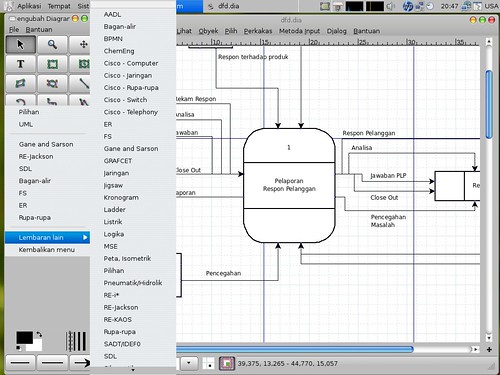Ubuntu, the most growing GNU/Linux distribution, provide an application named Editor Diagram (dia) as dia-gnome package. The -gnome sufix show this application is developed by GNOME team and to do in GNOME desktop environment.
Just install dia use apt-get command line or Synaptic, or "Add/Remove..."
After installation completed, the application can be found in Applications -> Graphics -> Editor Diagram Dia.
There are more than 30 diagrams every simbols are provided already; flow-chart, jigsaw, logic, ladder, electrics, electronics, Gane and Sarson (DFD) and so on.
dia's working file is saved with .dia suffix and it can be exported to many file formats; DXF, PNG, JPG dan SVG and so on.
Using Ubuntu Jaunty Jackalope - language-pack-id